Photography is something that speaks to me.
I love a good picture & I love to create!
I'm not an expert by any means, but I love it...
I love seeing a great opportunity of something new to take a picture of.
Sometimes it excites "my people" aka my girls.......
......other times it frustrates them.
But...I know...that one day they will love seeing their past in the eyes of.....
My phone is getting full.
I have waaay too many photo apps.
I need to delete some.
Some I have never even used.
I need to delete some.
Some I have never even used.
Therefore I decided to spend the afternoon some time playing with EACH of them and decide which ones I want to keep and which ones I want to delete.
You could read the description for each app from the app store and decide for yourself, but for me, it is all just advertising..."crop the way you want it" duh "share to faceboook, twitter and more" again duh - I can do that on my own, thank you very much!
So, I am going to give you much more useful information about each app (well in my opinion).
I was going to do this for myself, so I figured I might as well share the information with you.
1. PICLAB- Free (extra .99 cent for the extra pack)
(iPhone, not iPad version-you can get it on your iPad, but it is small)
Free with many options to buy extra packs throughout for only .99 -- which I ended up buying
- You have to buy one of the extra packs to get rid of the piclab watermark.
- Photos are Square format.
- It has Photo filters
- There are various fonts for text & colors to change the fonts
- There are a lot for free (too many to count) and there are also extra font packs you can buy for .99 eachYou can add masks:
- There are Masks
- Borders & Shapes (few shapes, borders are extra)
- Light Fix (like Bokeh)
- Textures
- Patterns (patterns and shapes)
original
In this photo I used the Nevada Photo Filter
In this photo I used the Nevada filter, a light fix and the text "Simply Glamorous"
**Note it is a SQUARE format.
Here is a link to their site if you want more help: http://piclabapp.com
3. Simply HDR - $.99 cents
What I would say about this app is that it makes things look old, like Rome.
For some reason I paid .99 cents.
I was bored on a car trip one time.
This is a picture I took with the app itself of one of our amusement park rides. It does make it look really old.
I can't say it is worth having, unless you want a bunch of ancient pictures.
3. PRO HDR - $1.99
You have to take the picture with this app (or add 2 similar/duplicate pictures into it)
It creates a new image combining the light part of the picture and the dark part and makes an image that pops.
****tip - let's just say taking pics of kids with this app 'aint gonna work.
I recommend a still object, such as the sky.
I'm obsessed with sky pictures for some reason, so I took the plunge and bought the app.
I still have a lot of playing around to do with this app.
I still have a lot of playing around to do with this app.
These are two I took with the app itself. I wish I had a comparison, but I am pretty sure if I took one without the app, it wouldn't be as bright.
4. Phonto - Free
This one is all about adding text to pictures.
The description says there are more than 200 fonts
(I will take their word for it - I am not counting)
Here is a simple picture of our kitty. I just added a little caption to it
Here is a simple picture of our kitty. I just added a little caption to it
You can change the theme, as they call it. Which means you can add patterns, color
There are also emoticons, symbols, shapes, speech bubbles you can add to your pictures
You can square Crop it if you want.
Here are a few screenshots of some of the other options in the "change theme" area that I did not purchase.
You can square Crop it if you want.
Here are a few screenshots of some of the other options in the "change theme" area that I did not purchase.
(click to zoom in on the different themes)
This app is really only useful for the variety of fonts. So this could be a last photo edit if you are happy the way your photo looks from other editing tools.
5. Adobe Photoshop Express - Free
There are photo filters (many to choose from)
There are photo fixes such as contrast/sharpen/clarity/exposure/highlights/shadows.....and so on
There is red eye correction
There are frames, but not a lot---bevel, circle, thin, vignette, wood and a few others
The original photo is on the left; the edited one is on the right.
I used the Spring filter
I used the Spring filter
I Sharpened the photo to 40 and bumped the clarity up just a little

This is the edited picture with a Black Vignette frame added.

This is the edited picture with a Black Vignette frame added.
I'm thinking, maybe clarify your photo in this one and bring it into other apps for other options.
That is, if you are totally into pictures, like I am, ummmm obsessed.
6. Camera + - 1.99 (although I don't remember paying that)
The version I have on my ipad is iPhone size, but there is an iPad version for 1.99.
BEFORE

I used the Food Scene, overlay effect, and the Simple Thin White Border
****After I posted this, my husband said he didn't like the this looked at all, so I am going to show another picture and see if it makes a difference.
So here is my next picture with all the descriptions of what the app can do......
You can choose from scenes to change the color of the photo

.....AFTER
---I am in love with this new edit.I used the Food Scene, overlay effect, and the Simple Thin White Border
****After I posted this, my husband said he didn't like the this looked at all, so I am going to show another picture and see if it makes a difference.
So here is my next picture with all the descriptions of what the app can do......
original
You can choose from scenes to change the color of the photo
You can rotate, or flip
You can resize in may sizes


There are Special and Standard Effects that come with the app
Then there are borders---there is a set of Simple & a set of Styled

There is also a set of Hollywood Borders you can buy (which I think when you pay the extra .99 you get the effects and borders together)
This is the Before & After together - just a little bit of light added
In this 2nd photo, I used Shade again, but this time added the Depth of Field Effect (which brought the focus more on my cat) and the Light Mat Simple Border
7. A Beautiful Mess - .99 (also with lots of $$upgrades)
**Square Format
You can bring in your own photo or use their backgrounds
There are:
- filters ( 6 )
- borders (about 28, with more packs to purchase & unlock)
- text (there are over 20 fonts to choose from)
- doodles (over 50 with more to purchase & unlock)
- phrases (18 with more to purchase & unlock)
- Backgrounds (12) with 2 more packs to purchase
I added a border and the phrase "yum"
This is another photo with a border added and text in the Meddon font
Following is a breakdown of all the possible edits:
First I will show all the Free Edits
Filters
Borders
Text
Doodles
Phrases
Below are the ones you can buy---I believe they are $.99 for each pack that you buy
Text to purchase
Doodles to purchase
8. Pixlr-o-matic - Free
You can crop your photo
You can leave it regular size or make it square format
- This app has filters
- There are lots of effects to give your pictures that extra zing
- There are LOTS of FRAMES
I used the Sara filter, which gave it a bit of blur.
This is the original On the right I used the Greg Filter-->Rainbow Effect-->Soft Frame
With this picture I used the Greg Filter--->Soft Frame
9. Dash of color - free
This app is all about adding a splash of color to a picture.
That's it - nothing else.
Here is my before.....
10. Color of Effects - free
This one is also all about adding a touch of color - that is it folks.
In comparison of the two pictures I colored, this one was easier, as if I went out of the lines, it color corrected.
If you look above in Dash of Color, there is an area I missed around the top edges.
To, sum it up
Fonts: Phonto, Piclab, a beautiful mess
Photo coloring: Adobe Photoshop express, piclab, simply HDR, Pro HDR, Camera +, a beautiful mess
Frames: Camera +, Piclab, pixlr-o-matic
Creative Play: Piclab, A Beautiful Mess, pixlr-o-matic, dash of color, color effects
Square Format: Pic lab, A Beautiful Mess
****After viewing my post, my husband didn't like a lot of the photos I edited, so since the original post, I have gone back and what you are viewing is the edited version with different pictures.
***These are all iPhone apps. There may be Droid versions, but I don't know since I don't have a Droid.
Square Format: Pic lab, A Beautiful Mess
(My favorite app is not shown above, it will be in the next post....so stay tuned)
Click here for Part TWO
***These are all iPhone apps. There may be Droid versions, but I don't know since I don't have a Droid.
***I had intended this to be all about pictures taken with my iPhone, but since most of my pictures from my phone are of my girls, I had to go to my random stash of pictures from my regular camera for some of these edits.
Point being, the apps are intended for pictures that aren't that great to begin with to make them BETTER... blah blah.
Point being, the apps are intended for pictures that aren't that great to begin with to make them BETTER... blah blah.
You weren't listening anyway, were you?
This shows different ways to edit.
This shows different ways to edit.























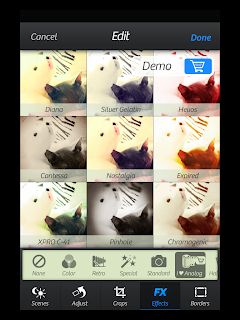


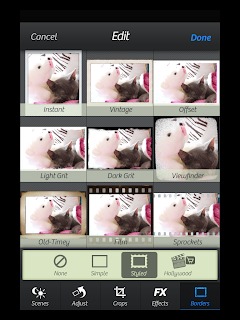













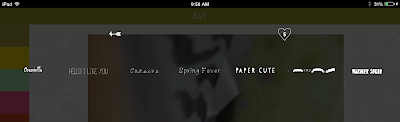






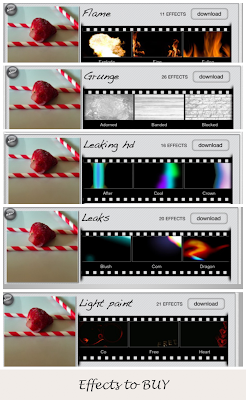





















Wow! way cool! thank you for all the info!! It's going to take some time to digest it all :) Thank you so much for joining in with "app" happy wednesday!
ReplyDeleteThanks Barb. I will link Part II next week. And then after that, I will post a new blog post with my new favorite apps. I know a lot more now than I did when I wrote this post. I would do it so different. But, it was a good start then. :) I'm loving your "app happy" series.
DeleteBarb, I just decided to go ahead and link Part II this week also. Now you have lots more to digest.
DeleteSo much great info here! I'm bookmarking this page so I can come back and really digest it all. A lot of work went into this so thanks!
ReplyDeleteThank you Terri. I will post Part II next week. And then after that, I will post a new blog post with my new favorite apps. I know a lot more now than I did when I wrote this post last fall. I would do it so different. But, it was a good start then. :)
DeleteWhat an amazing post chocked full of good info. thank you ...visiting from Barb.
ReplyDeleteThanks so much for checking it out Kelly. I need to go back to Barb's link up and check everybody out. :)
DeleteWOW! Thanks for all the examples!
ReplyDeleteYou are welcome, Wendy. Thanks for checking it out. :)
Delete